Frequently Asked Question
App: How to add cameras to Foscam Viewer on iOS devices in LAN?
Last Updated 11 years ago
Step1:
Install Foscam Viewer
Search Foscam Viewer in the App Store, download and install it on your iOS devices. Then you will see the shortcut icon on the device screen. Note: The publisher of the app should be ShenZhen Foscam Intelligent Technology Co., Ltd.
 Step2:
Step2:
Add Cameras in Foscam Viewer
There is a help guide to walk you through when you logining it at the first time, please click Enjoy to enter the app. There are four ways to add cameras in IPC tab:
1. Add Cameras in LAN
(We are going to introduce this method in this article)
2.Add Cameras by QR Code
3. Add Cameras Manually
4. Add the online dome
 Step3:
Step3:
Tap Search Button to scan all cameras in LAN. Choose the camera and click "Add" to add to the IPC list. It will prompt you the message “Add successfully” if it succeed.
to scan all cameras in LAN. Choose the camera and click "Add" to add to the IPC list. It will prompt you the message “Add successfully” if it succeed.
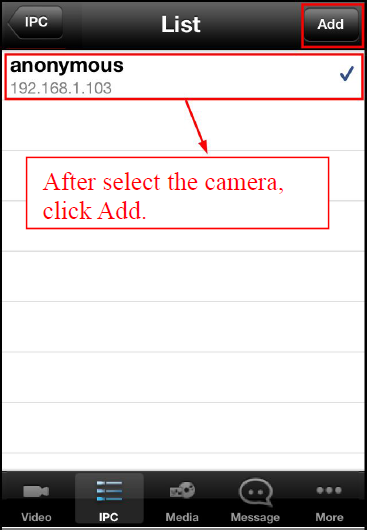
Step4:
Click IPC back to the IPC list page, tap the camera you want to connect.
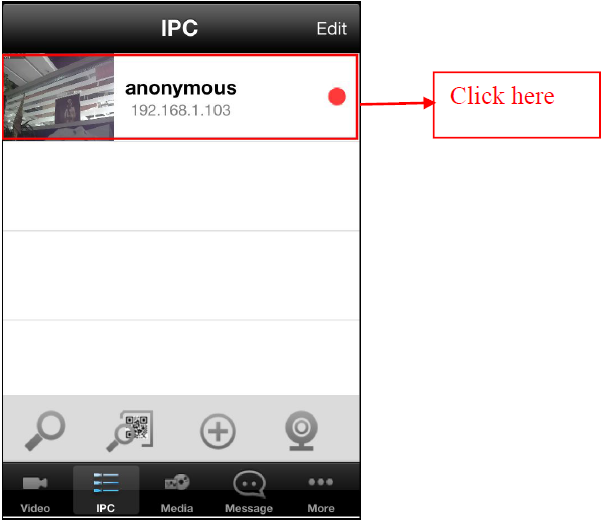
Step5:
Input the Username and Password (the default username: admin, no password), then click save.
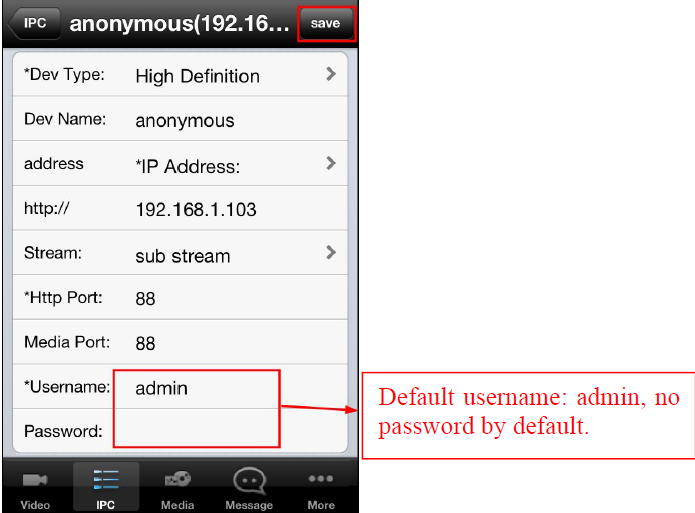
Step6:
Modify the Username and Password. If you have already modified the Username and Password, you can do not perform this step.
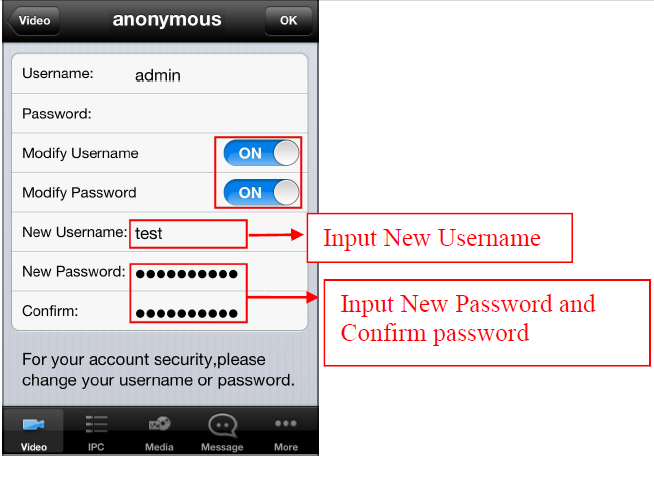
Step7:
Click OK, then click Video, you’ll be able to view the living video of your camera.
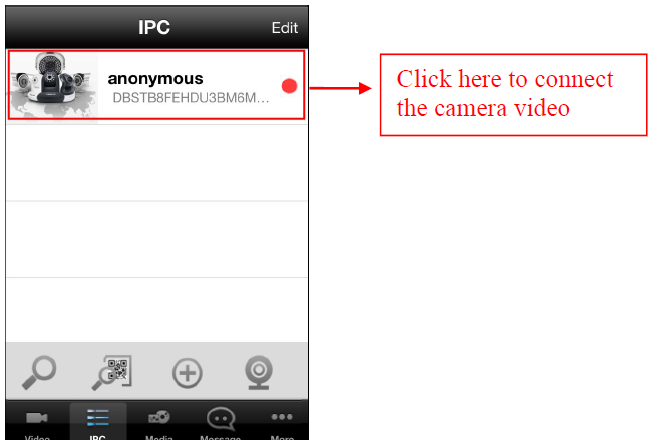
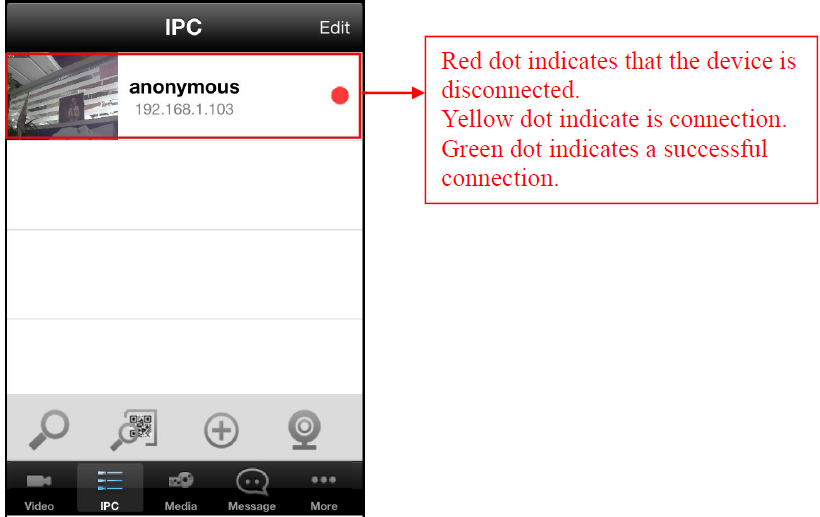
Done. Congratulations!
Install Foscam Viewer
Search Foscam Viewer in the App Store, download and install it on your iOS devices. Then you will see the shortcut icon on the device screen. Note: The publisher of the app should be ShenZhen Foscam Intelligent Technology Co., Ltd.
Add Cameras in Foscam Viewer
There is a help guide to walk you through when you logining it at the first time, please click Enjoy to enter the app. There are four ways to add cameras in IPC tab:
1. Add Cameras in LAN
(We are going to introduce this method in this article)
2.Add Cameras by QR Code
3. Add Cameras Manually
4. Add the online dome
Tap Search Button
Step4:
Click IPC back to the IPC list page, tap the camera you want to connect.
Step5:
Input the Username and Password (the default username: admin, no password), then click save.
Step6:
Modify the Username and Password. If you have already modified the Username and Password, you can do not perform this step.
Step7:
Click OK, then click Video, you’ll be able to view the living video of your camera.
Done. Congratulations!
ZGTLv150928