Frequently Asked Question
Client Software: How to set up the alarm recording on SD card on HD cameras?
Last Updated 9 years ago
Step 1: Setup the Motion Detection Settings.
1) Click “Enable”
2) Choose “Recording” for the alarm action
3) Set your Detection Area
4) Set your Schedule.
5) Click "Save" to Save the settings.
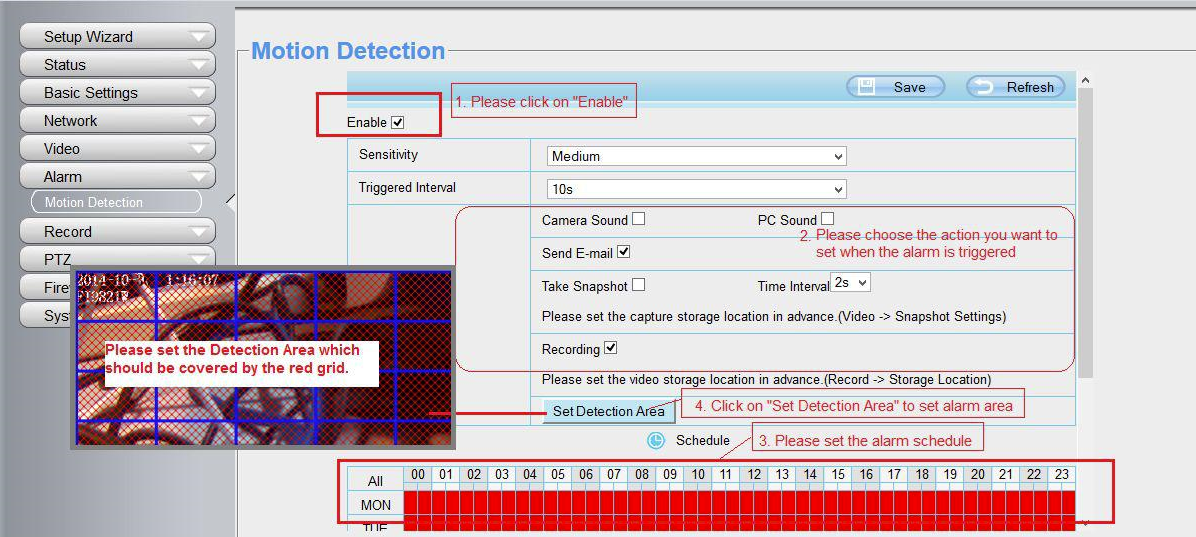
Note:
1) Please DO NOT forget to set the alarm schedule, the alarm schedule is red.
2) Please make sure your camera time is correct.
3) Please DO NOT forget to set the alarm area, the detected area is covered by the red grids.
Step 2: Setup the Storage Location
Go to “Settings”—“Record”—“Storage Location”, and set the “Recording Location” to “SD card and click “Save”.
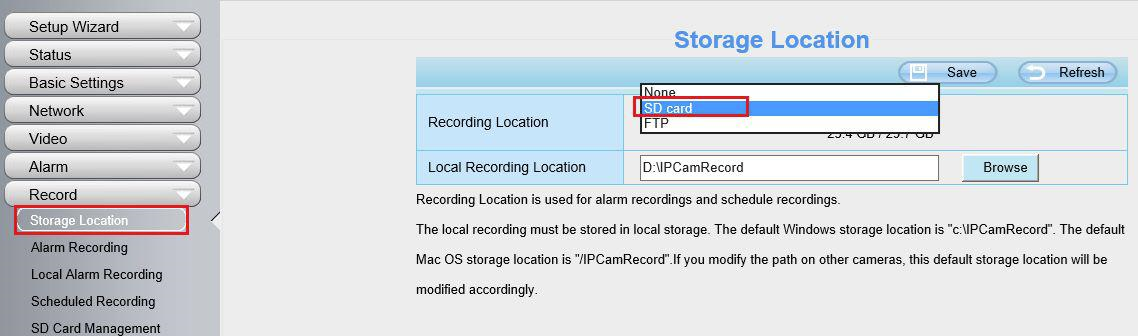
YPCv170524
1) Click “Enable”
2) Choose “Recording” for the alarm action
3) Set your Detection Area
4) Set your Schedule.
5) Click "Save" to Save the settings.
Note:
1) Please DO NOT forget to set the alarm schedule, the alarm schedule is red.
2) Please make sure your camera time is correct.
3) Please DO NOT forget to set the alarm area, the detected area is covered by the red grids.
Step 2: Setup the Storage Location
Go to “Settings”—“Record”—“Storage Location”, and set the “Recording Location” to “SD card and click “Save”.
YPCv170524