Frequently Asked Question
General: How to download recording on NVR to computer
Last Updated 9 years ago
How to back up recording on NVR to computer?
You can back up the recordings on your PC from web interface and from monitor, and then view the recordings anytime.1. Download the recordings from web interface.
1) Click on “Playback” tab;
2) Choose the date and the type of your recordings.
3) Click on “Search”, you will find the recordings on NVR.
Red color means alarm recordings and blue color means the schedule recording or manual recordings.
4) Click on “Download” icon, you will see the download files in the list and then you can choose the recordings that you want to download.
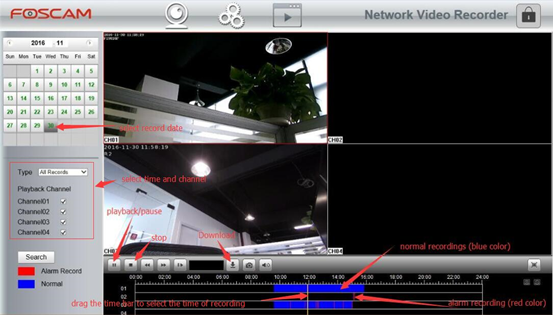
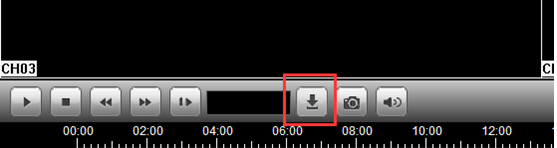
5) Choose the recordings that you would like to save on your PC, then click on “Download”.
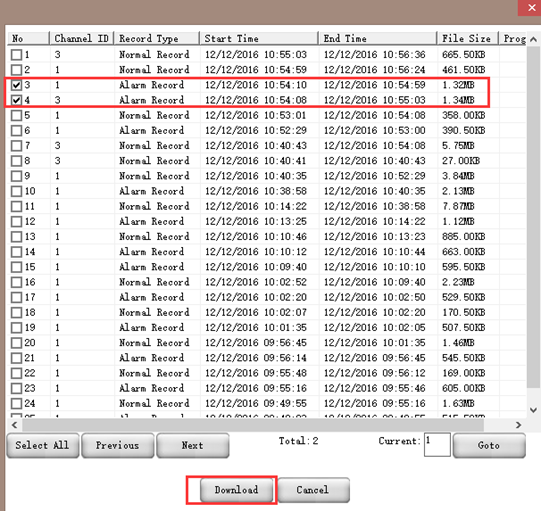
6) Select the location you would like to save the recordings to on your PC:
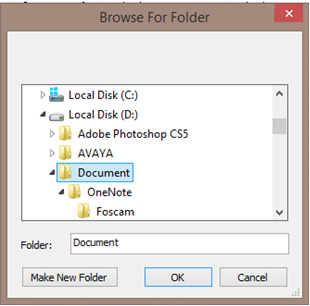
7) When the recording is successfully downloaded, you can see 100% in the Progress column.
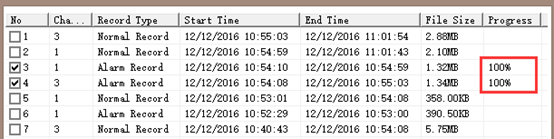
Note: If you failed to download the recordings on IE, please add the NVR IP address on trusted zone,
And then restart IE browser to try again.
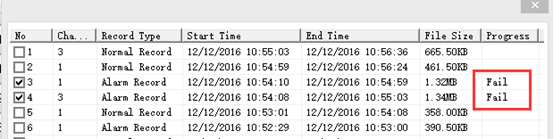
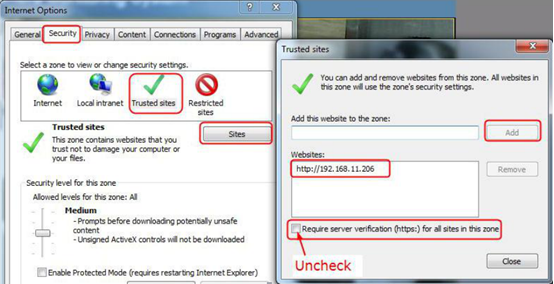
2. Backup the recordings on the monitor:
1) Choose "Menu > Backup" in the Menu interface. The Backup interface is displayed.
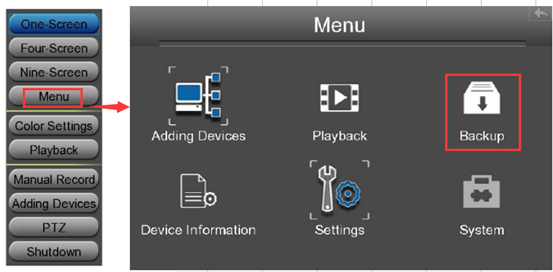
2) You can search the recordings and export them to a mobile storage device, and then copy/backup the recordings on your computer.
Note: The record type contains Schedule Record, Manual Record and Alarm Record.
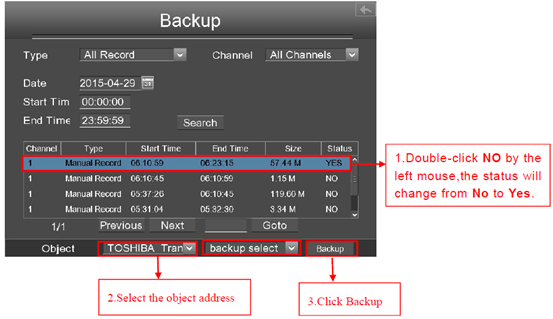
A. Double-click the recording you want to back up by the left mouse in the search result list. The status of the Record will change from No to Yes.
B. Connect the USB mobile storage device to the NVR by the USB interface. Select the Object from drop-down list. (It only support export the recordings to USB-flash disk firstly)
C. Select “backup select” from drop-down list.
D. Click Backup button and start backup.
E. After that, you can copy the recordings from USB-flash disk to your computer and playback the recordings anytime.
YPC170322