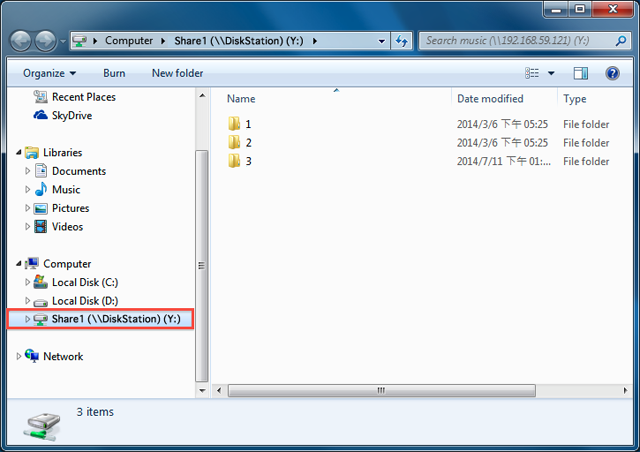Frequently Asked Question
File Sharing: Store files to Synology NAS from a Windows PC within the local network
Last Updated 9 years ago
Store files to NAS from a Windows PC within the local network
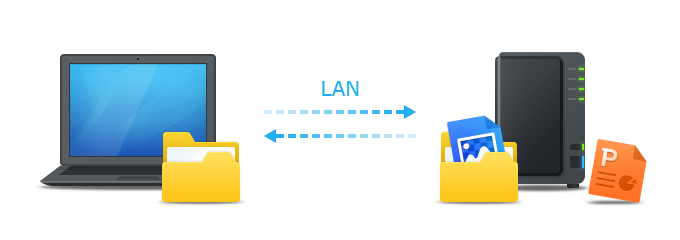
Overview
NAS is designed to make storing and sharing files within your local network quick and simple, allowing you to directly access shared folders and files on the NAS without going through the hassle of logging into web interface everytime. For example, you'll be able to store files to your NAS with Windows Explorer just like other network devices.Map with Windows Explorer
- Open a Windows Explorer window and go to Computer.
- Click Map network drive. This action makes the Map Network Drive window appear.
- On the Map Network Drive window, choose a drive letter from the Drive drop-down menu.
- In the Folder field, enter the server name or IP address of your NAS and shared folder name preceded and separated by backslashes. For example, if the server name of your NAS is "DiskStation," and the name of your shared folder is "Share1," then you should enter "\\DiskStation\Share1." Click Finish when ready.
- Enter your NAS username and password.
- Finally, a Windows Explorer window appears. Your shared folder will now be mapped and accessible under Computer.
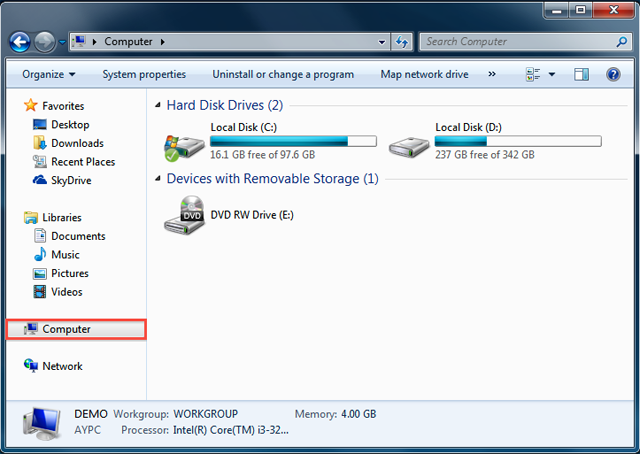
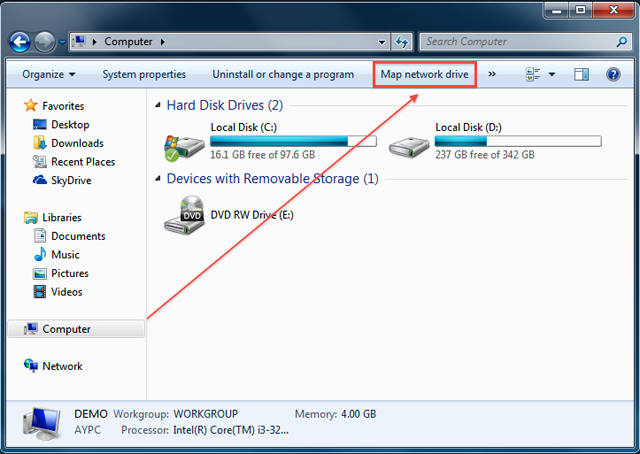

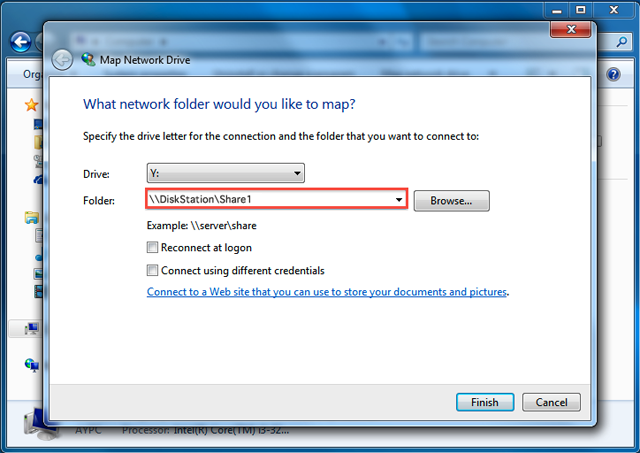

Can't Access the Shared Folder? The user account you enter here must have access privileges for the shared folder you wish to access.