Frequently Asked Question
App: How to add DVR on D-link CCTV App?
Last Updated 7 years ago
Step 1:
Install D-Link CCTV App
Search and install App 'D-Link CCTV' in App Store (IOS) or Google Play (Android).Then you will see the shortcut icon on the device screen..
Note that the publisher of the app should be D-Link India Limited

Step 2:
Open D-Link CCTV App, select 'Home' icon
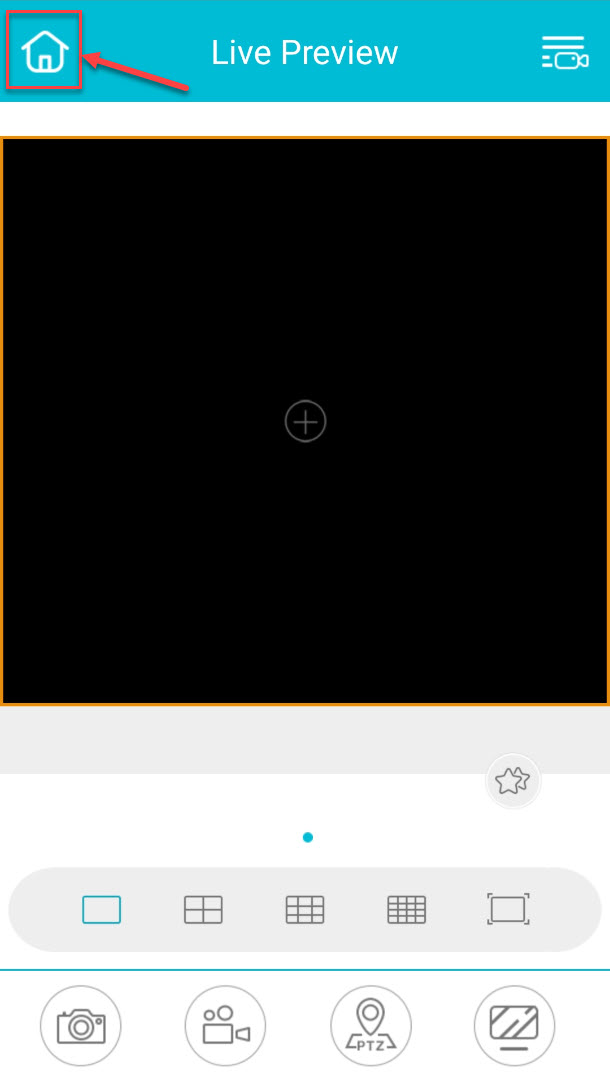
Step 3:
Select device > Add device > Select cloud service

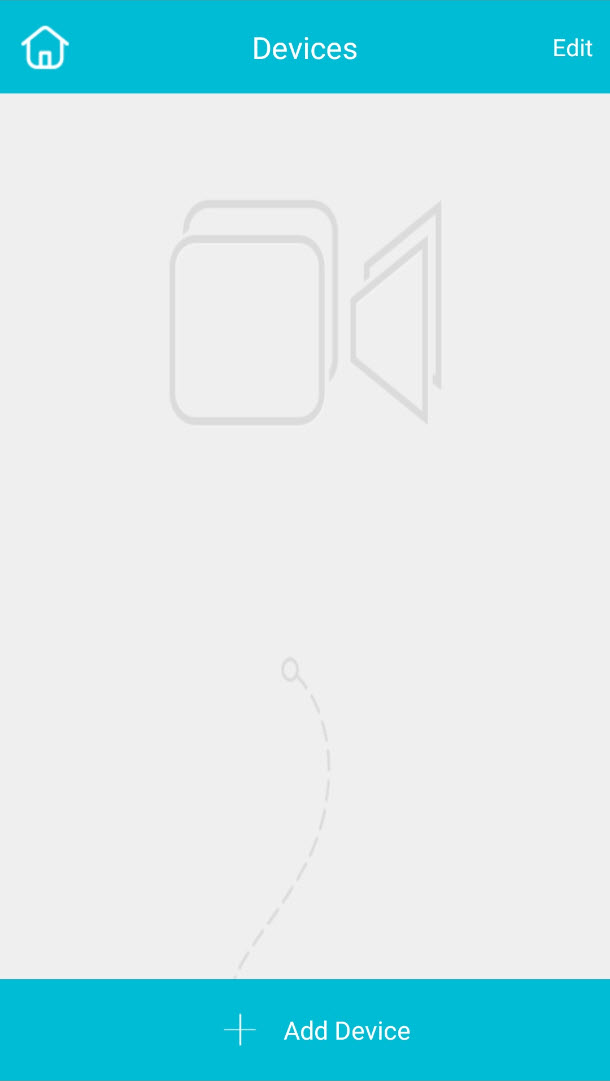
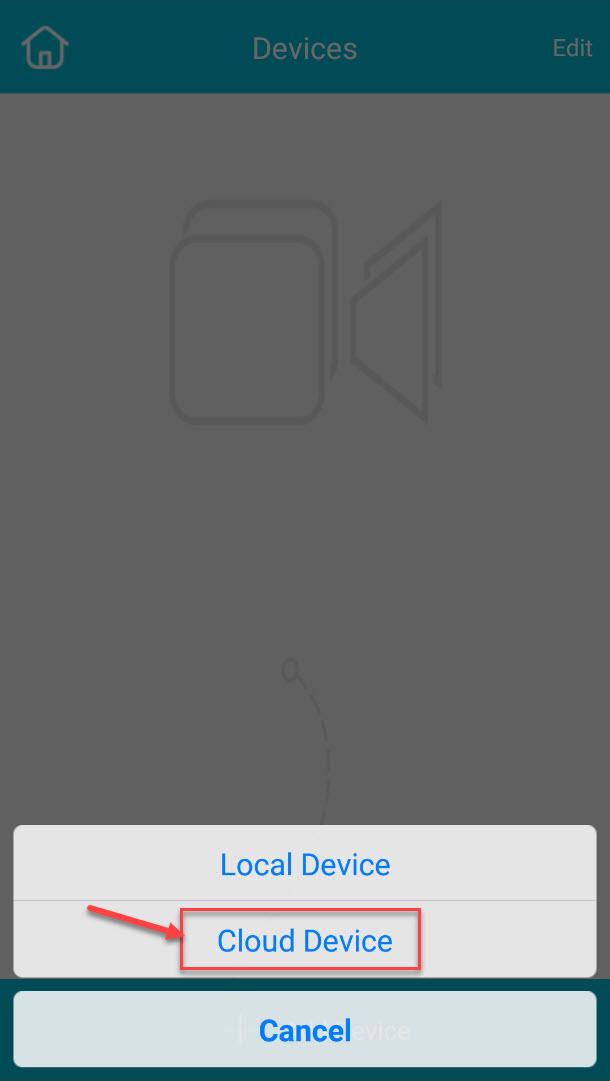
Step 4:
Add device by scanning QR code (QR code is located at the back of DVR)
Note: You can also get the QR code through the web browser.
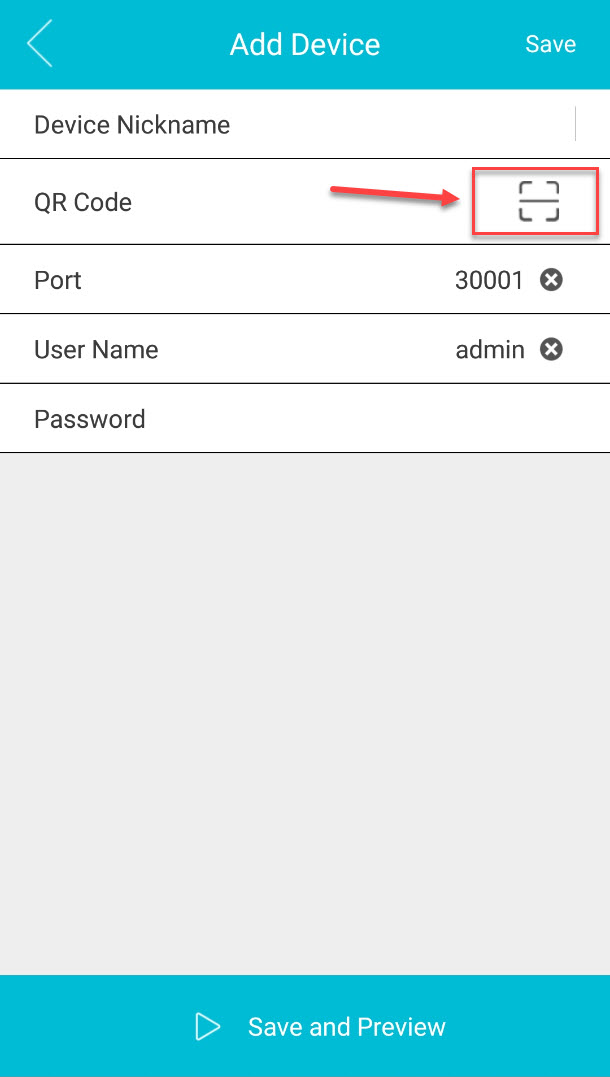

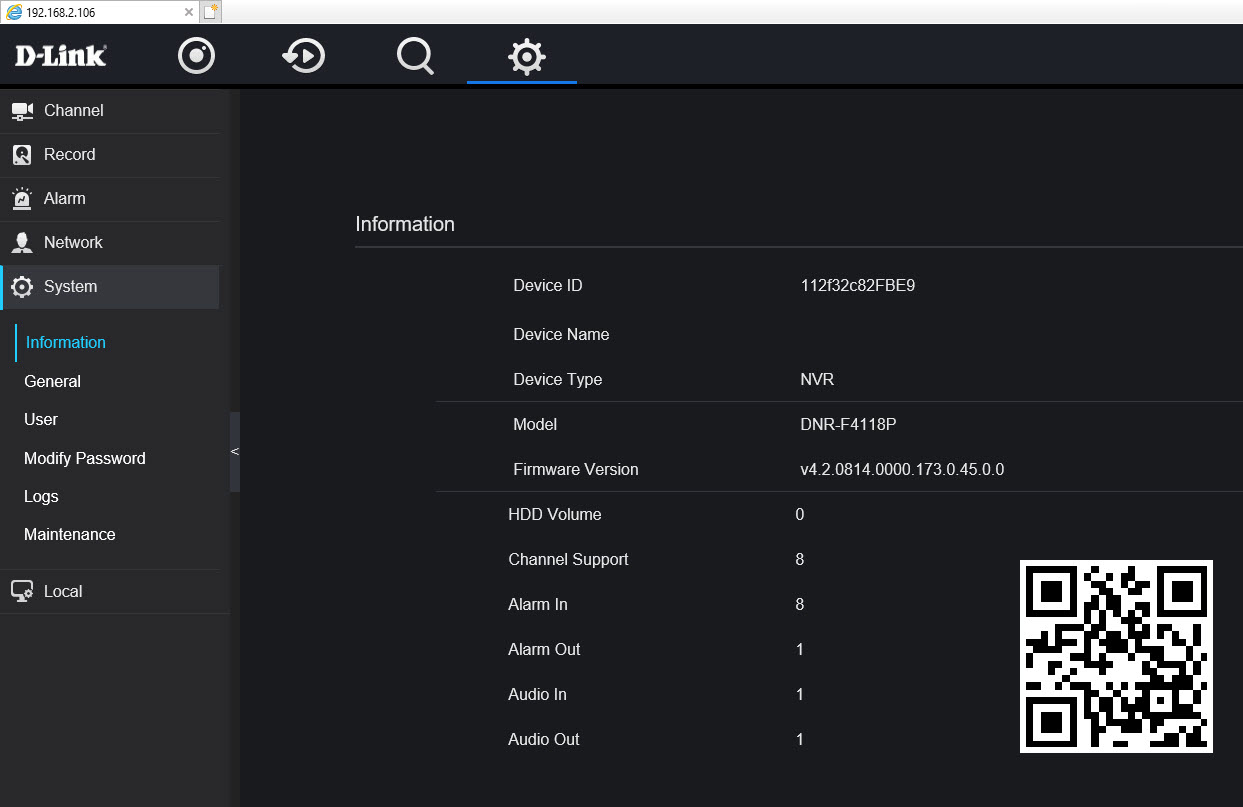
Step 5:
Enter device nickname, password for DVR after scanned QR code.
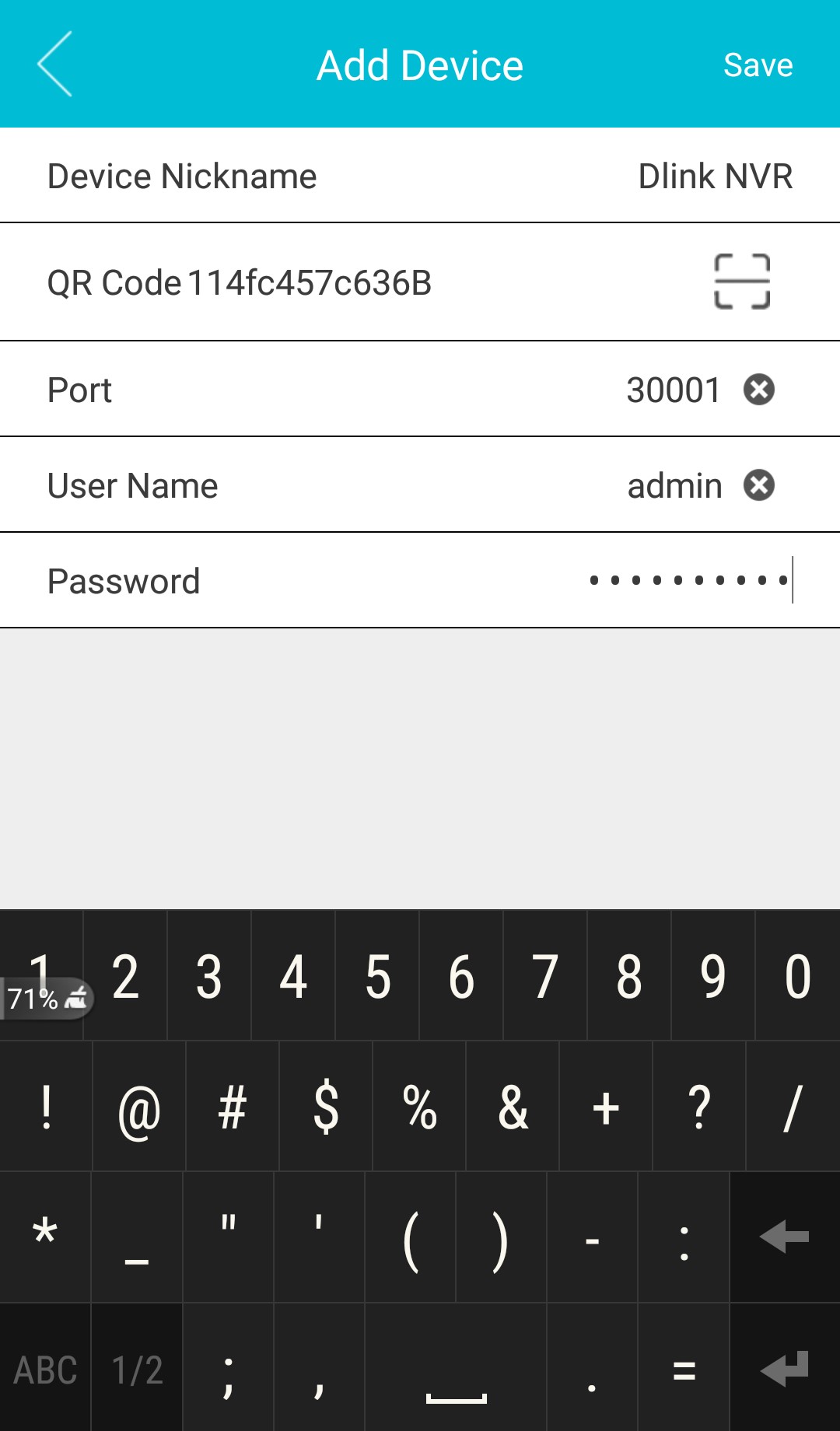
Step 6:
You will see NVR/DVR in the list upon successful added.
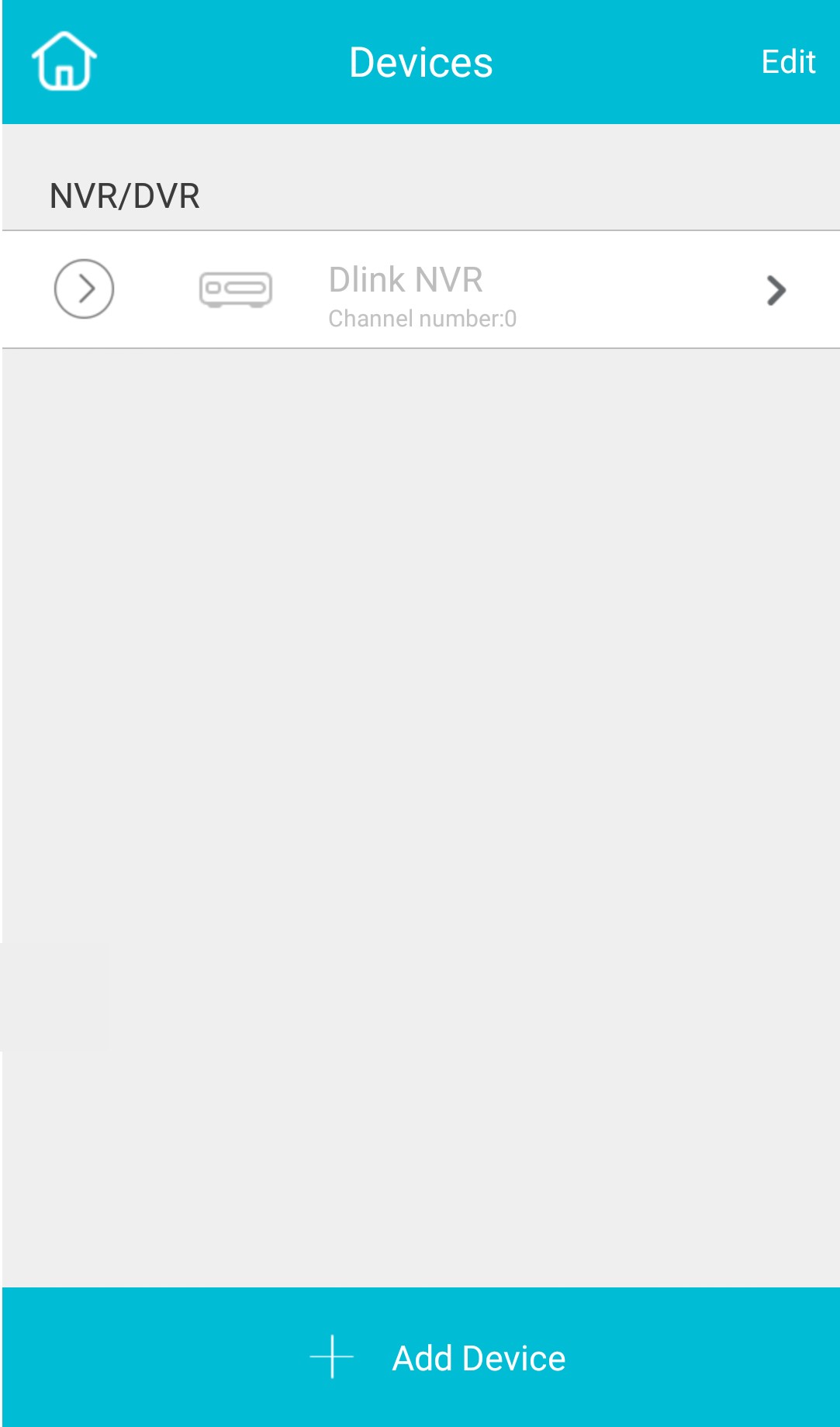

AYO190319
Install D-Link CCTV App
Search and install App 'D-Link CCTV' in App Store (IOS) or Google Play (Android).Then you will see the shortcut icon on the device screen..
Note that the publisher of the app should be D-Link India Limited
Step 2:
Open D-Link CCTV App, select 'Home' icon
Step 3:
Select device > Add device > Select cloud service
Step 4:
Add device by scanning QR code (QR code is located at the back of DVR)
Note: You can also get the QR code through the web browser.
Step 5:
Enter device nickname, password for DVR after scanned QR code.
Step 6:
You will see NVR/DVR in the list upon successful added.
AYO190319