Frequently Asked Question
App: How to add the camera on Foscam App in LAN (New)
Last Updated 8 years ago
App: How to set up the camera on Foscam App?
Please make the following preparations before configuring:
Power on camera and connect the camera with Ethernet cable to router directly. (if you have configured wireless successfully for camera, there is no need to connect the camera with Ethernet cable.)
Step 1:
Install Foscam App
Search and install App 'Foscam' in App Store (IOS) or Google Play (Android). Then you will see the shortcut icon on the device screen.
Note that the publisher of the app should be ShenZhen Foscam Intelligent Technology co., Ltd.

Step 2:
Log-in the App with the cloud account
If you didn't register a cloud account before, please click 'Register now' on the left bottom of the log-in interface of the App to register a cloud account firstly. After registering, please input the account and the password to log-in.
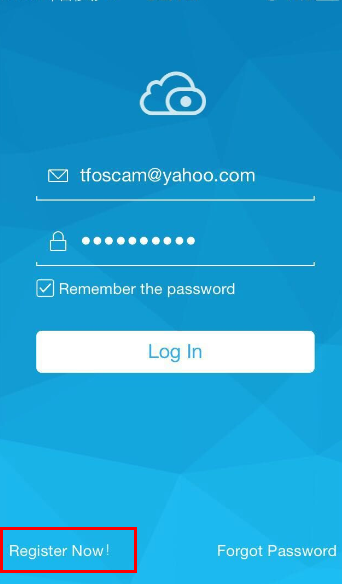
Step 3:
Add camera in Foscam App
There are three methods to add camera on the App Foscam
1. Add camera by QR code
2. Add cameras in LAN
(We are going to introduce this method in this article)
3. Add cameras Manually
Step 4:
Add camera in LAN
If your camera hasn't QR code, please click 'I don't have QR code'---'LAN' to find the camera in LAN list, then tap camera to add.
Besides, you can find all camera's IP address and port number in LAN here.
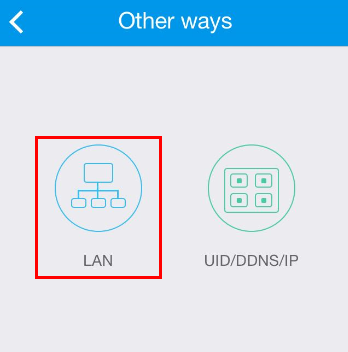
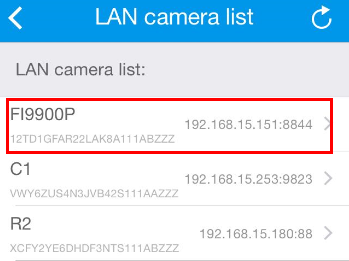
Step 5
Input camera username and password
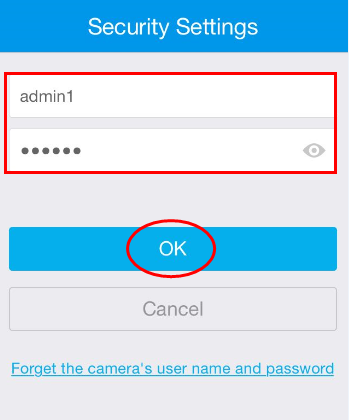
After finishing all steps above,
congratulations, you have successful add the camera.
Now click play to see live video
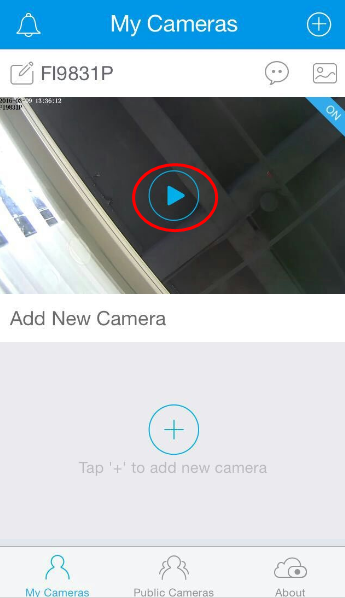
Please make the following preparations before configuring:
Power on camera and connect the camera with Ethernet cable to router directly. (if you have configured wireless successfully for camera, there is no need to connect the camera with Ethernet cable.)
Step 1:
Install Foscam App
Search and install App 'Foscam' in App Store (IOS) or Google Play (Android). Then you will see the shortcut icon on the device screen.
Note that the publisher of the app should be ShenZhen Foscam Intelligent Technology co., Ltd.

Step 2:
Log-in the App with the cloud account
If you didn't register a cloud account before, please click 'Register now' on the left bottom of the log-in interface of the App to register a cloud account firstly. After registering, please input the account and the password to log-in.
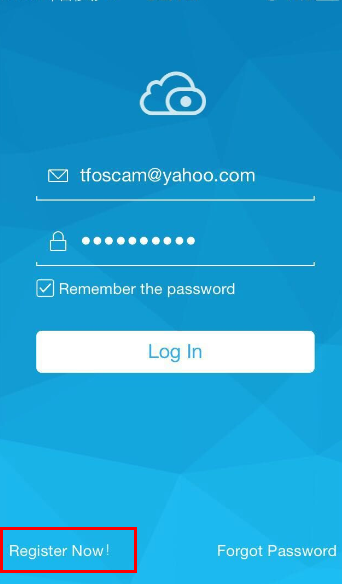
Step 3:
Add camera in Foscam App
There are three methods to add camera on the App Foscam
1. Add camera by QR code
2. Add cameras in LAN
(We are going to introduce this method in this article)
3. Add cameras Manually
Step 4:
Add camera in LAN
If your camera hasn't QR code, please click 'I don't have QR code'---'LAN' to find the camera in LAN list, then tap camera to add.
Besides, you can find all camera's IP address and port number in LAN here.
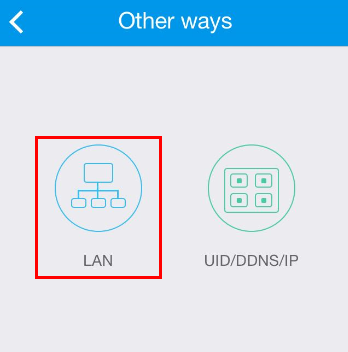
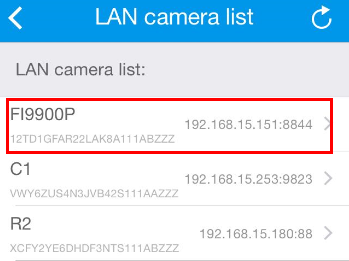
Step 5
Input camera username and password
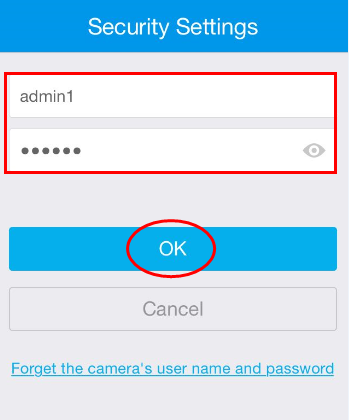
After finishing all steps above,
congratulations, you have successful add the camera.
Now click play to see live video
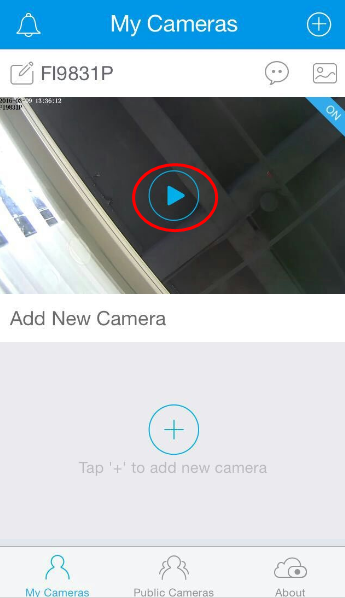
YPC161227